· 5 min read
How to remove warning banners from inboxes including Gmail, Outlook, Zoho, Proton Mail, and more.
Remove Outlook unverified sender, red question mark, and the actual sender of this message is different, the sender hasn't authenticated this message, gmail could not verify that it actually came from, and more, for professional and credible emails.
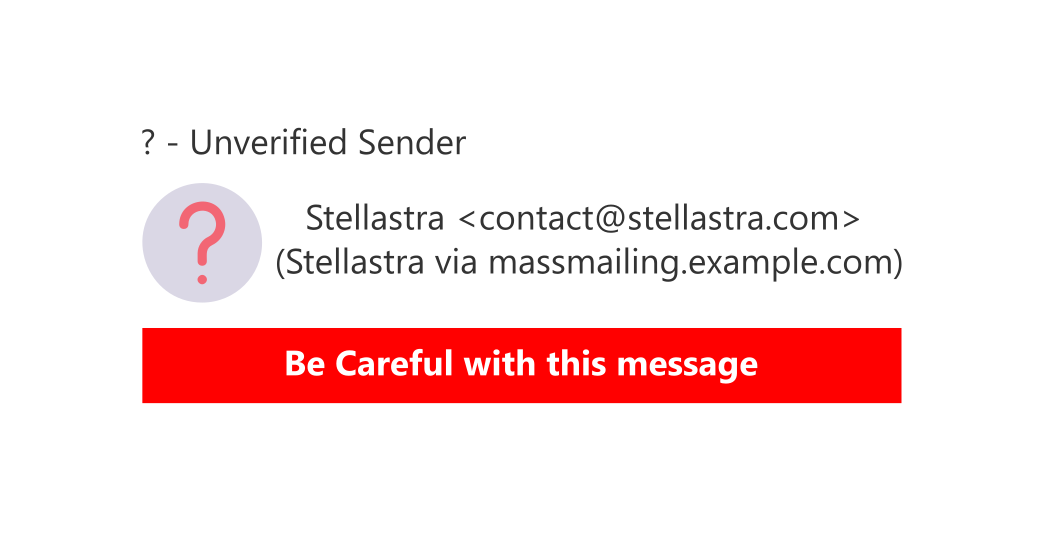
How to remove warning banners from inboxes including Gmail, Outlook, Zoho, Protonmail, and more.
Nothing ruins the credibility of your new marketing program and company more than pesky banners appearing in an inbox, warning a user that a message is unverified.
Whether you, your clients, stakeholders, or prospects are getting this error in Outlook, Gmail, Zoho, or Yahoo, the underlying authentication issues are fixed in the same way, which is why we have written our deliverability guide as a single article. In this article assume that if one company is labelled, that the same answer applies to other email providers. This is because, no matter who provides your email inbox, it will be interpreting (and rejecting) the email authentication protocols of SPF, DKIM, and DMARC. It is important to note that this guide is for removing banners from the inbox of people that you email.
What does unverified mean in Outlook?
When you see an unverified banner in Outlook, Gmail, or other email hosts, it is usually caused by an authentication failure. That is, the sender of the email has not properly authenticated their email using email authentication protocols including SPF, DKIM, and DMARC. The unverified tag or the message we could not verify the identity of the sender often appears alongside of or in lieu of the red question mark, which means the same thing. Email authentication is highly likely to be the cause of the unverified issue if the above unverfied question mark symbol is appearing in the subject photo or box. Another example of authentication being to blame, is the Outlook error message, the actual sender of the message is different from the normal sender.
How to verify an unverified sender in Outlook and Gmail?
Outlook unverified sender displaying in the inbox of your clients doesn’t do anything to help credibility. Stellastra’s free email deliverability checking tool will confirm whether authentication is responsible for the email deliverability failure. This fast email deliverability tool by Stellastra will show you whether SPF and DKIM are passing and aligning. Often emails fail authentication because the SPF and DKIM pass, but do not align. Our email deliverability diagnostics tool will prevent emails going to junk instead of the inbox.
How to remove question mark from email in Outlook?
Follow the instructions above to verify an unverified sender in Outlook. The unverified tag and the question mark are both symptoms of the same cause, that is, a lack of email authentication, fixing SPF, DKIM, and DMARC will remove the red question mark from the email in Outlook.
How to get rid of be careful with this message in Gmail?
Gmail inboxes may show the message “be careful with this message”. This can be caused by a number of issues with the email, but is typically an authentication error when the following messages are also included, “the actual sender of this message is different”, “the sender hasn’t authenticated this message”, “gmail could not verify that it actually came from”, etc. In such authentication issues, pasting the headers into our Gmail deliverability testing tool will allow you to check gmail deliverability issues, providing improved gmail deliverability by following best practices to ensure a professional and credible email delivered to your clients, stakeholders, and prospects.
Why Email Senders Are Unverified by Default
Email senders are unverified by default because of how the original email system SMTP (Simple Mail Transfer Protocol) was designed in the early 1980s. At that time, the internet was a small, trusted network of researchers and universities. Security was not the main concern; reliability and simplicity were.
Why Senders Are Unverified
- No sender verification built-in: SMTP does not include any mechanism to verify whether the “From” address in an email actually matches the real sender. The protocol simply accepts whatever identity the sending server provides.
- Assumption of trust: The early internet assumed that all connected systems were trustworthy, so there was no need to verify sender identities.
- Flexibility over verification: The designers prioritized making sure email could always be delivered, even if a server had to relay mail on behalf of another. This meant verifying identities was not enforced.
History of SMTP and Lack of Verification
- 1982 – SMTP introduced RFC 821: At this stage, the system had no tools to verify sender domains. Any machine could claim to send from any address.
- 1990s – Abuse begins: As email became commercial, spammers realized they could forge (“spoof”) sender addresses, since no one could verify them.
- 2000s – Security extensions: New standards like SPF (Sender Policy Framework), DKIM (DomainKeys Identified Mail), and DMARC were introduced to verify senders and help receivers decide whether to trust an email.
- Today: Even though these mechanisms exist, adoption is uneven. Unless a domain owner explicitly configures SPF, DKIM, and DMARC, sender identities still remain unverified by default. To this end, companies like Microsoft, Google, and Yahoo have begun to ramp up enforcement of SPF, DKIM, and DMARC, pushing all email senders to use these standards. As these standards roll out, unverified senders become more obvious, as does the need to implement the standards.
Why This Matters Now
- Without strong verification, phishing attacks thrive because users cannot easily tell if a sender is legitimate.
- Modern email security depends on layers of verification: servers check DNS records, cryptographic signatures, and policies to verify whether a message should be trusted.
Email senders are unverified by default because SMTP was created in a trust-first era. Only later did the need to verify become obvious, leading to bolt-on verification standards rather than having verification built into the protocol from the start.
Get Specialist Deliverability Consulting to Remove This Banner
Contact Us
Get Experienced Consulting Today


